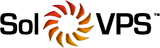To secure your website with a free Wildcard SSL certificate from Let’s Encrypt, first log in to your SolVPS.com Server Manager.
For instructions on how to access your SolVPS.com Server Manager, you may view the following article: How Do I Access my Server Manager?
1. Go to Websites & Domains and locate your domain in the list. Click on the Dashboard menu.
2. Click SSL/TLS Certificates.

3. Then click on the Install button under “More options:”.

4. Specify a valid email address that will be used for important notices and warnings. By default, the email address of the subscription owner is used.

Select “Secure the wildcard domain (including www and webmail)” checkbox, which will include all potential 3rd level domains that you may have (e.g www.example.com, mail.example.com, staging.example.com etc.)
Please be advised that there is an additional validation step to issue a wildcard SSL certificate. Let's encrypt requires a special TXT DNS record to be created for your domain as a proof that you own/have control over the domain.

5. Click on the Get it free button. Your new SSL certificate from Let’s Encrypt will be issued and automatically installed.
The validity period of Let’s Encrypt certificates is three months, but SolVPS.com Server Manager will automatically renew the free SSL certificates from Let’s Encrypt 30 days in advance of their expiration.
Important Note: If you secure a domain with an SSL certificate from Let’s Encrypt and then add new domains, subdomains, or domain aliases to the subscription, you can have the SolVPS.com Server Manager secure them by reissuing the SSL certificate from Let’s Encrypt. To do that, go to Websites & Domains, locate your domain and click SSL/TLS Certificates. On the next page, turn on the Keep websites secured switch.

If you have any further questions that were not answered in this article, please contact us.