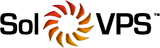Changing your Wordpress admin password can be done in one of 3 ways:
-
Via your SolVPS.com Server Manager (Recommended)
For instructions on how to log in to your Server Manager portal, please visit the How Do I Access my Server Manager? article.
Once logged in, click on the WordPress section, select Setup under the Administrator field, and type in your new password.

Note: You can also change your Administrator Email, view the current password, or change your login page URL.

-
Via a recovery email
If you have access to your WordPress administrator email, you can also choose to recover your password. To do so, go to your WordPress login page (typically, this would be https://example.com/wp-login.php), click on the “Lost your password?” link and follow the instructions in the email.

-
Via your WordPress admin dashboard
This option is not optimal if you don’t know your current password, however, your WordPress toolkit allows you to access your Admin Dashboard without having to type in the password.
For instructions on how to do that, please visit the How to Access Your WordPress Admin Dashboard article
Once inside, click on your profile located at the top right corner.

Then simply scroll down to the Account Management section and click on Set New Password, enter the new password, scroll down and click on Update Profile.