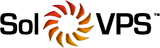You can add additional contacts to your account or create sub-accounts by following the instructions below:
- Log into your Account Portal Area at: https://secure.solvps.com/
- Once logged into your Dashboard, your Contacts will be shown on the left sidebar. Click on the New Contact button to add additional contacts or sub-accounts

Alternatively, you can access the Contacts section from the Navigation Bar (at the top-right corner of the page) by clicking on Contacts.

- On the next page, you will be able to add a new contact or update an existing one by using the ”Choose Contact” drop-down menu

- Fill in the new contact details and scroll down to select your email preferences. You will be able to choose what type of email notifications will be sent to the additional contact.
- Once you are ready with the new contact details, click Save Changes to add the account: