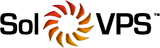The information below provides you with the steps to upgrade your Linux VPS subscription.
This article describes the upgrade process of the following VPS plans:
- Small VPS
- Medium VPS
- Large VPS
- XL VPS
Step-By-Step Guide On How To Upgrade Your VPS Plan
- Log in to the Client Area located here - https://www.solvps.com/secure/
- Click on Services and locate the VPS that you want to upgrade.

- Click on any field of the VPS subscription to open it (just not on the domain name itself).

- On the left side, locate the Actions menu and click on the Upgrade/Downgrade option.

5. On the next page you can see all the available plans to upgrade your VPS subscription.
First, choose the billing term, and once done click on the Choose Product button.
6. Enter any promotional codes (if applicable) and choose the Payment Method.
Once done, click on Continue.
7. Choose if you want to use an existing credit card or Enter New Card Information Below option. Click on Submit Payment in order to proceed.
8. On the next page you can see the paid invoice document and Print/Download it if needed. At the bottom click on Back to Client Area.
9. It can take a few minutes for the upgrade to fully complete and your VPS might reboot to reflect the changes.
If you need further assistance you can check this article on how to contact our support team.