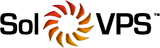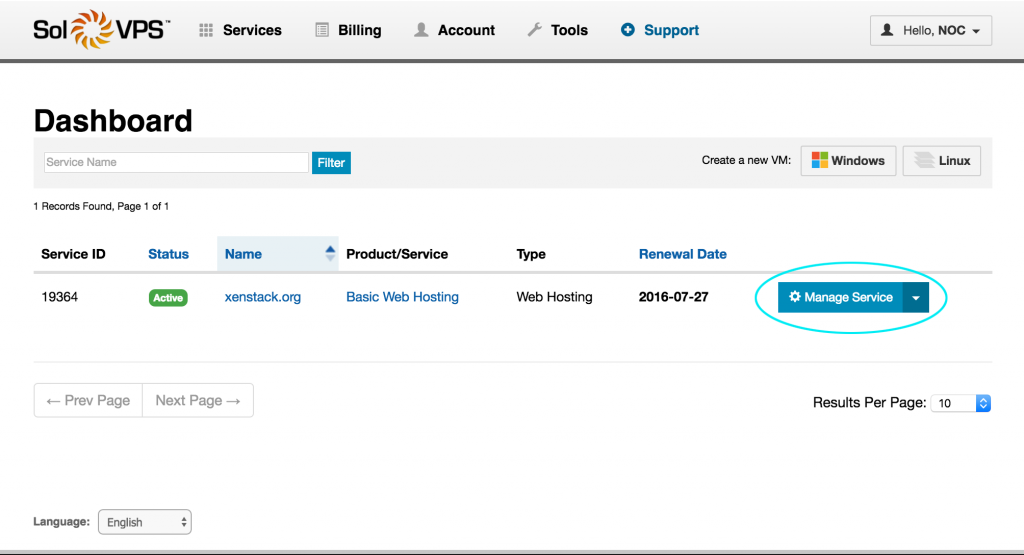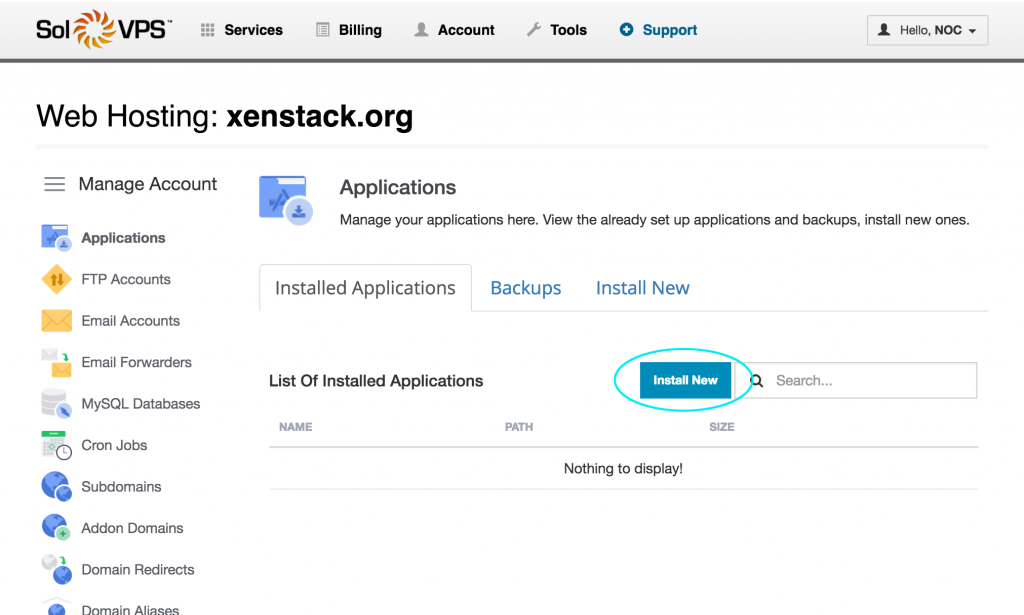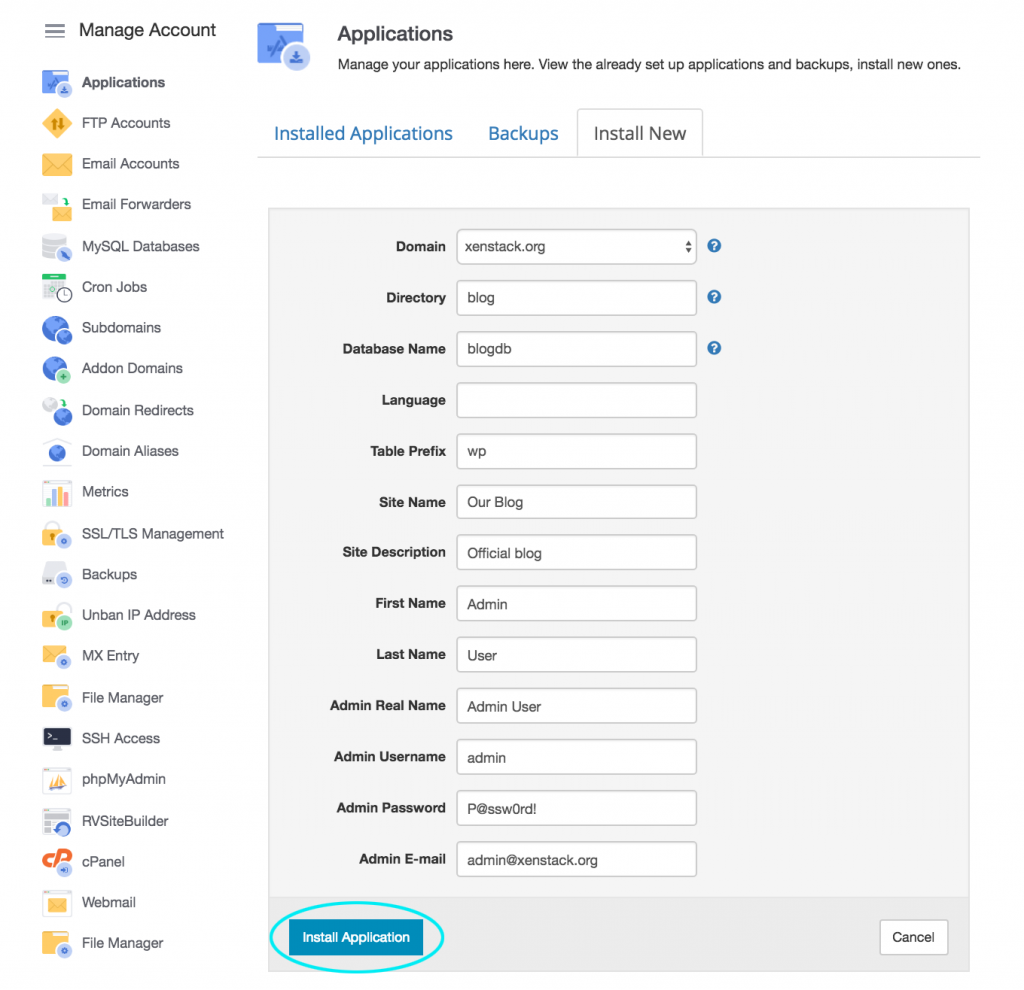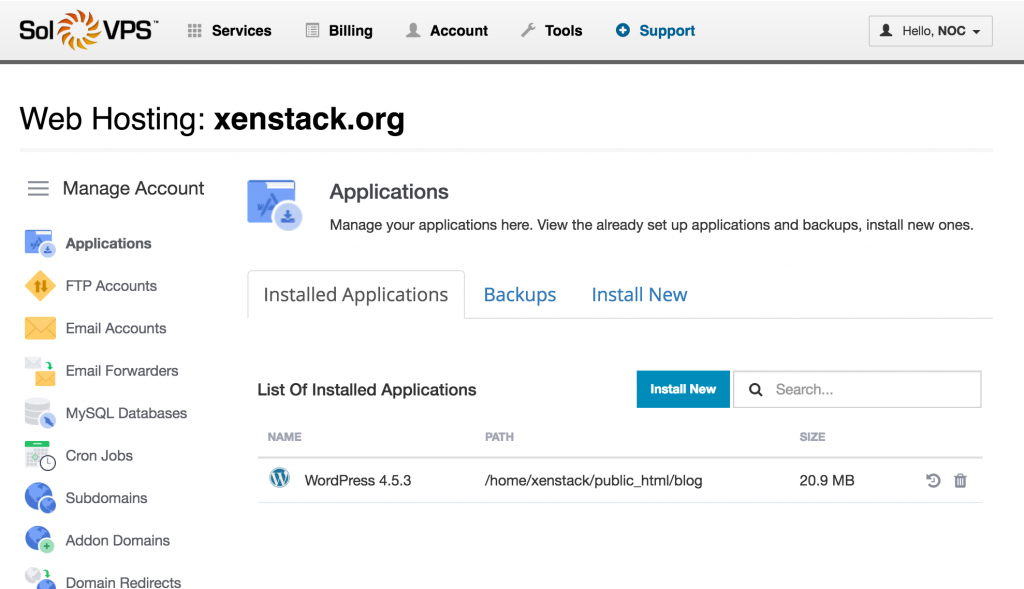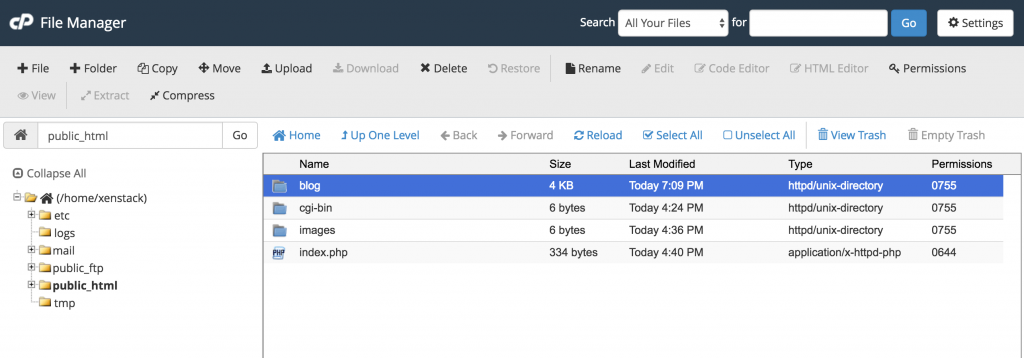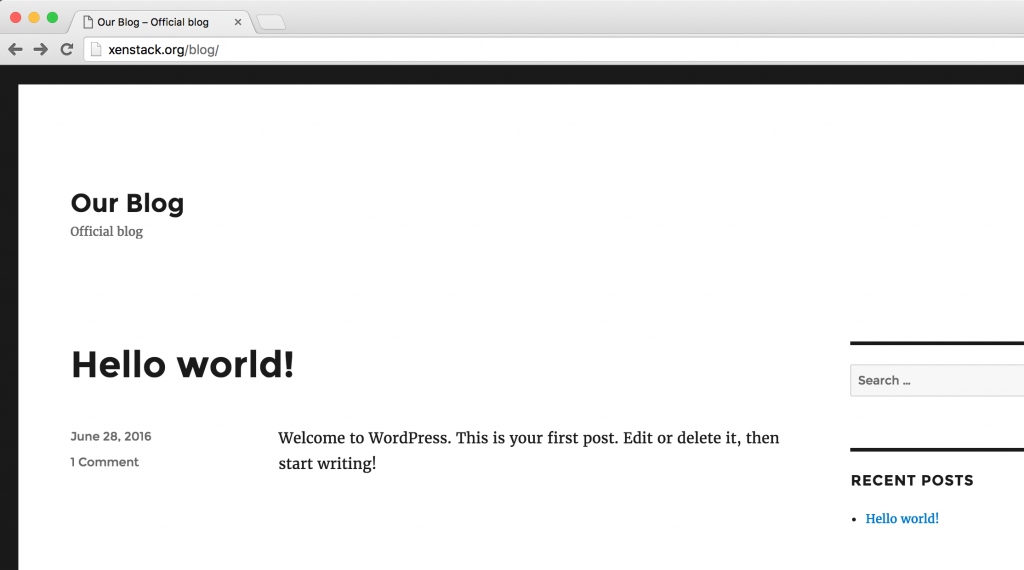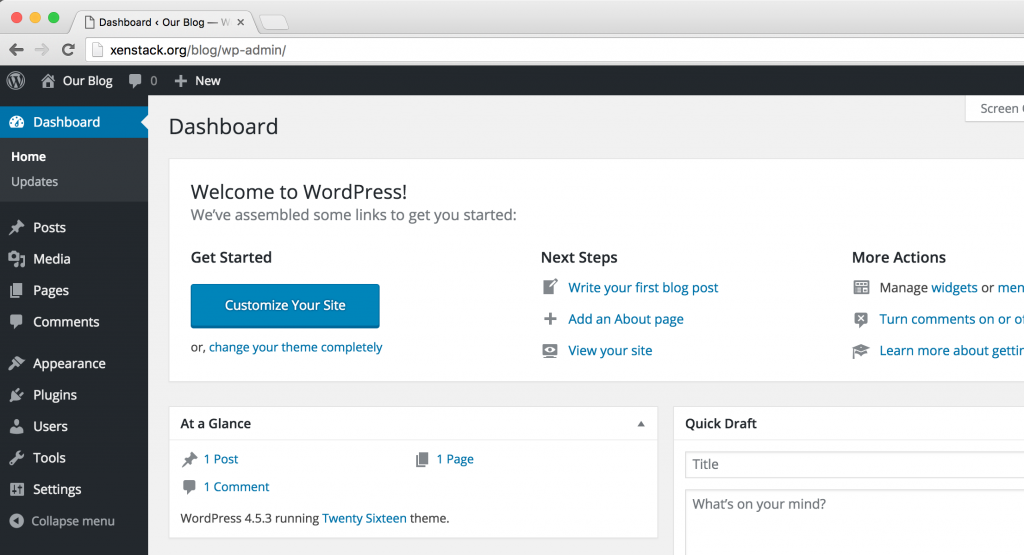In this guide we will use the Applications Panel feature to automatically install an application to our web hosting account. This feature allows you to install applications like WordPress, Magento, or frameworks like Laravel and Symfony2, directly from the SolVPS Control Panel.
Log in to the Control Panel
Click Services > Dashboard in the SolVPS menu (if not logged in, log in here). On the Dashboard, select your web hosting service by clicking Manage Service.
Go to the Applications Panel
Click Applications to go to the Applications Panel. Then click Install New.
For this example, we will install WordPress on our web hosting account. As you can see, there are many more applications you can install using the same method. There are over 400 software packages available.
Install WordPress
Choose WordPress. Now you can configure the installation options for WordPress. Use the ? tooltips if you need help filling in the options. You can also leave the default values if unsure.
WordPress is now installed on the account. You will see it in the list of Installed Applications.
If you open the File Manager, you will see a new folder called blog that corresponds to the Directory we set in the installation step. This is where you will find the WordPress configuration files.
Log in to WordPress
Visit http://yourdomain.com/blog to see if the installation was successful. In our example we see a basic WordPress install with no content yet. Looks good!
You may want to log in to the admin area at http://yourdomain.com/blog/wp-admin.
WordPress is fully installed and ready to use.