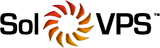If you already have a domain that you wish to add to your subscription, you may follow these simple steps:
- Log in to your SolVPS Server Manager Portal. For instructions on accessing it, please refer to the How Do I Access my Server Manager? article.
- Once logged in, navigate to the Website & Domains section and click "Add Domain"

3. Choose the type of creating a website:


- Choose a way of creating a website - Here you will need to select the type of hosting for your domain name. The previous default is Blank Website.
- Select your domain name - Choose Registered domain name if you want to use your existing domain name.
- Registered domain name - type in your domain name
- Webspace - leave it default (Create a new webspace)
Webspace settings:
- IP address - leave it default
System user credentials:
- Username: specify your FTP username for the new hosting space.
- Password: specify your FTP password for the new hosting space.
Click "Add Domain" and your new domain hosting is already active.
If you wish to install WordPress for your newly added domain, please refer to the How Do I Install WordPress? article for instructions.
Note: if you wish to use the additional features that come with your subscription for your new domain (SpeedKit and SmartUpdates), you will have to switch their licenses from your original domain to the newly added one. Here's how to do it:
Smart Updates:

Navigate to your WordPress section and simply click on the slider for Smart Updates to switch it off for the previous domain and then switch it on for the newly added one.
Speed Kit:

Navigate to your Speed Kit section and simply "Deactivate" the domain which you will not be using and click "Activate" for the desired one.