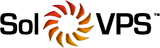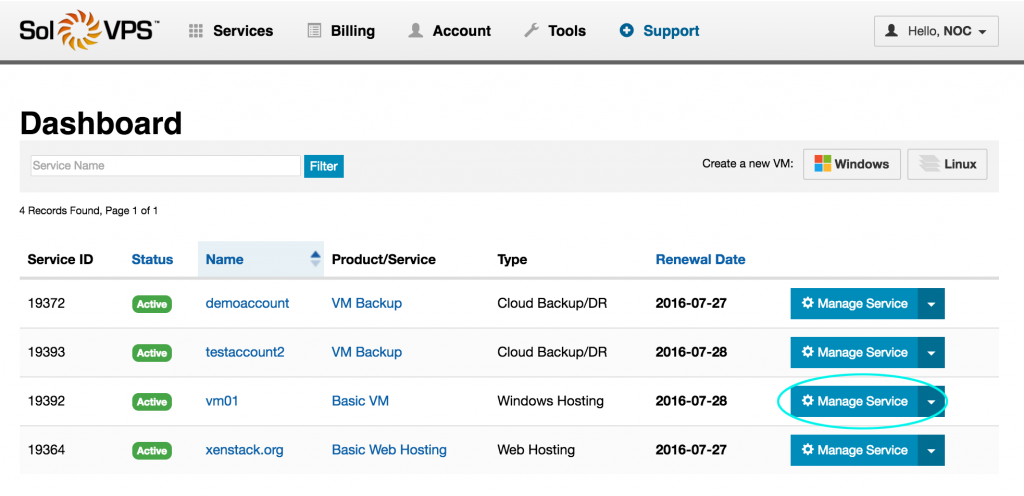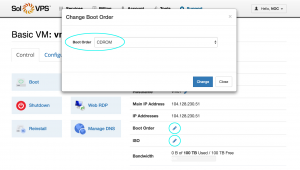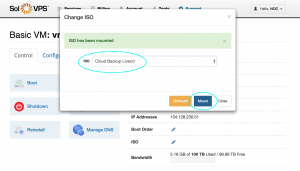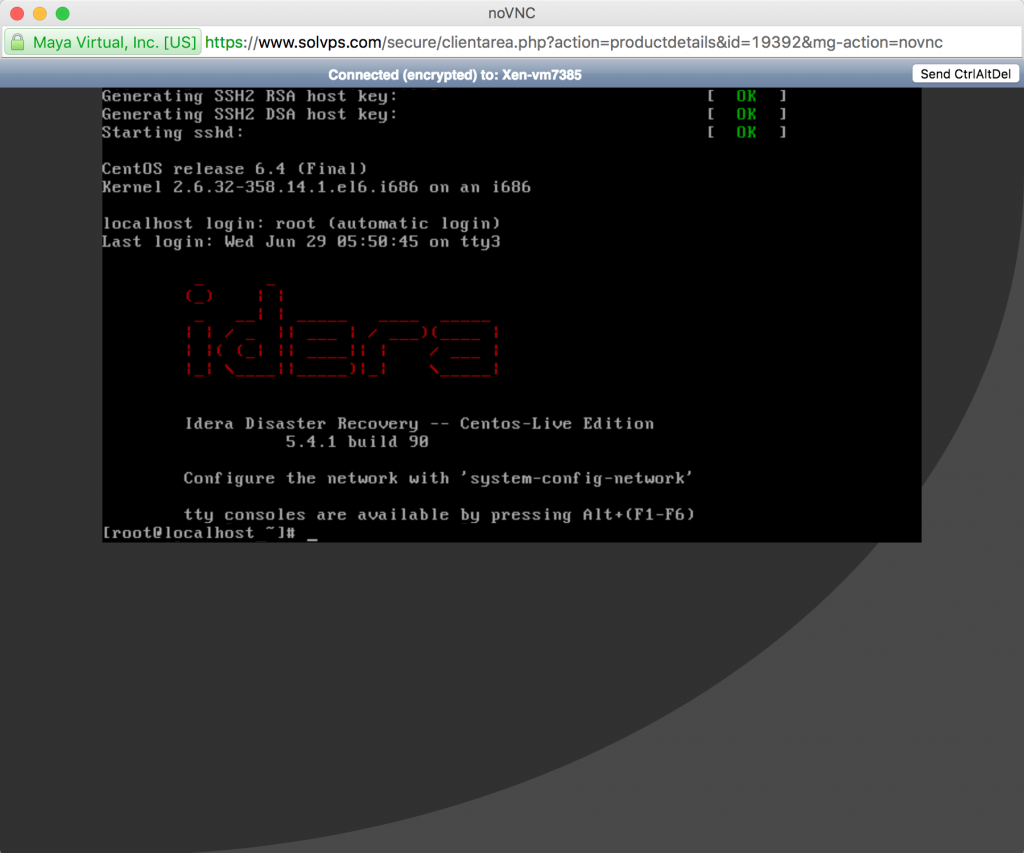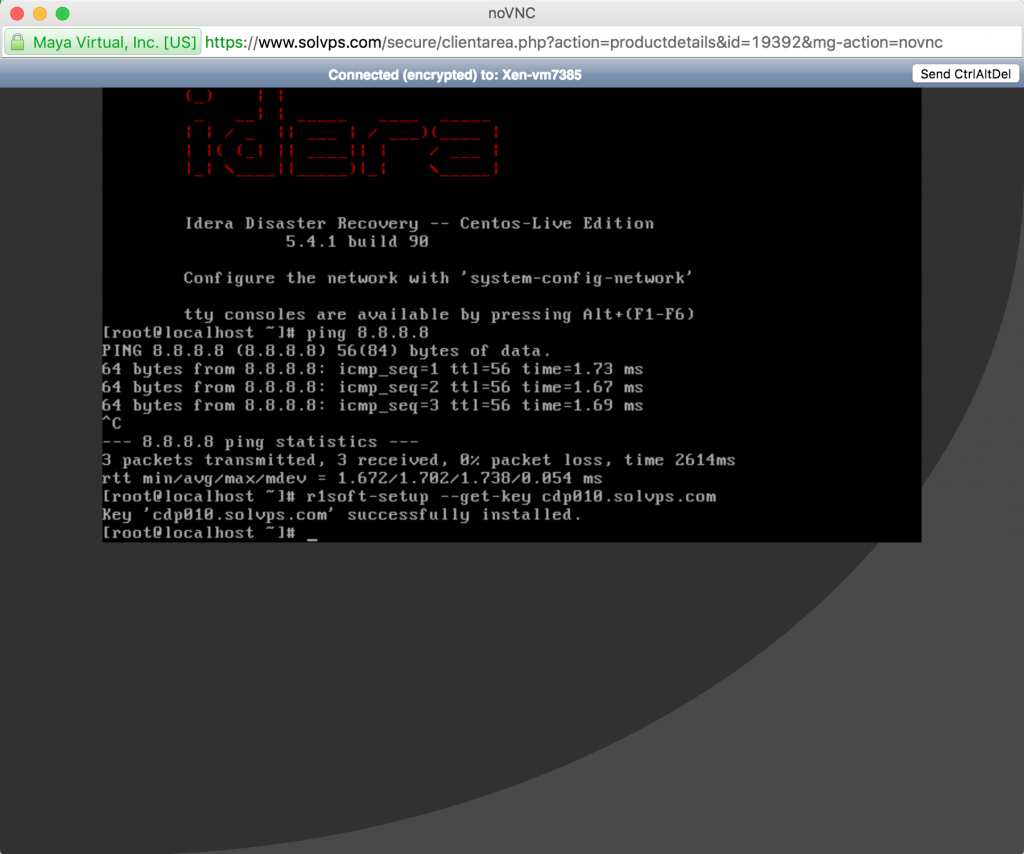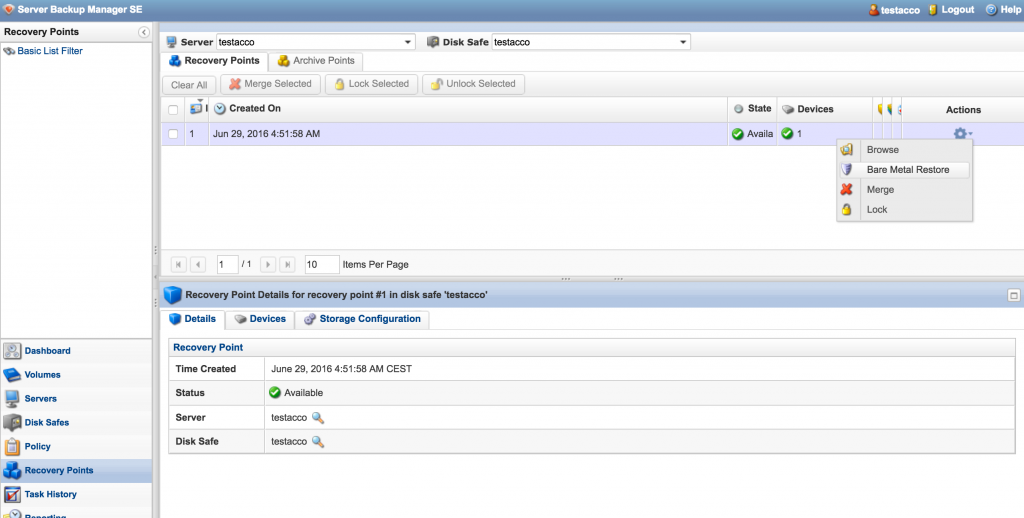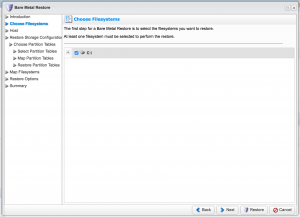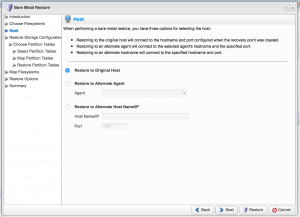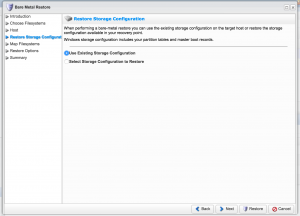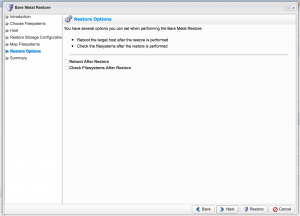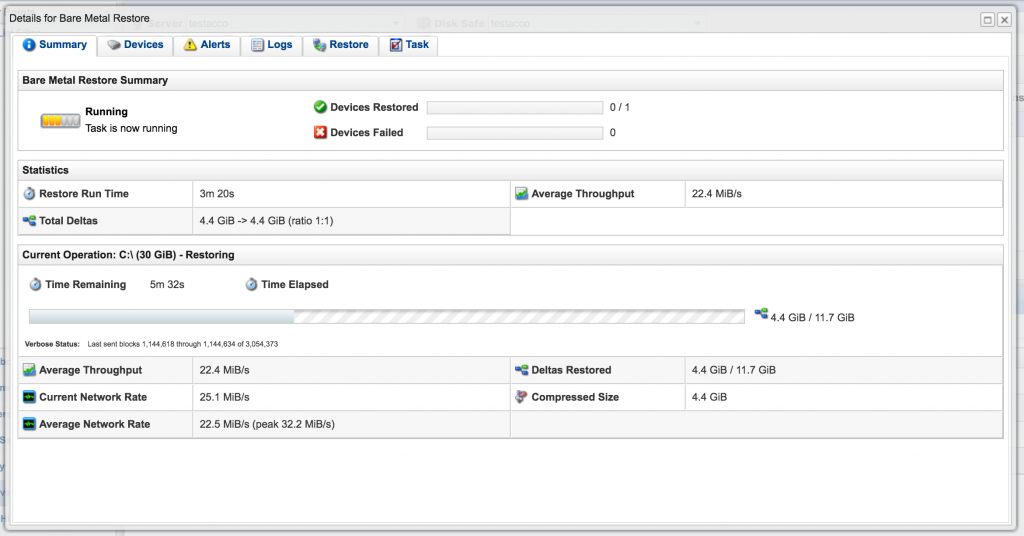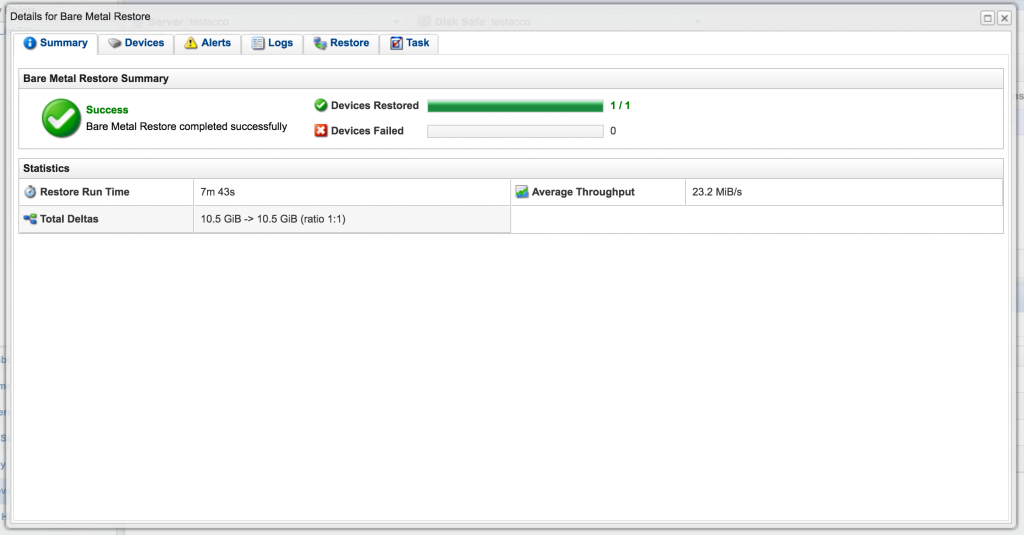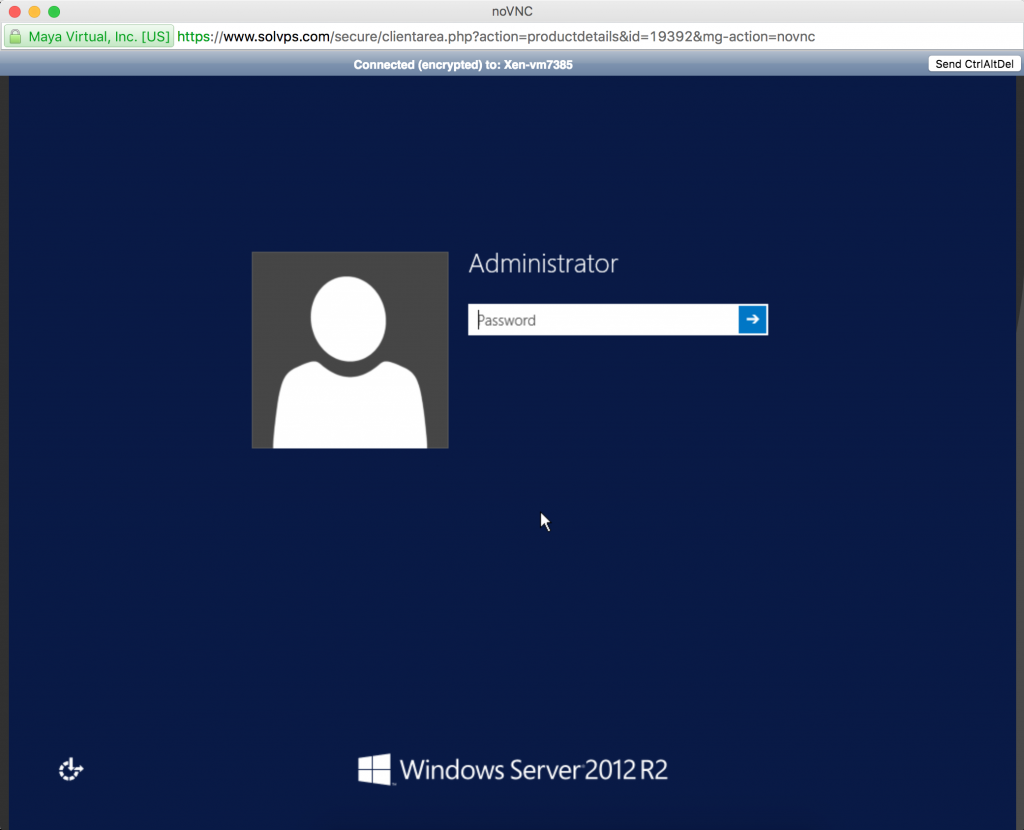Need help? Please contact us. We can oversee the recovery of your server.
In a disaster scenario, you may need to restore a non-responsive or unavailable server from backups. The Cloud Backup/DR manager provides a quick and relatively painless way to restore critical servers from backup, using a complete, previously-saved system recovery point.
Follow the Windows or Linux section below according to your server's operating system.
Windows VPS or Dedicated Server
Navigate to your VPS control panel from the Dashboard (click "Manage Service" next to your VPS).
For Dedicated Servers, use the IPMI / vKVM panel to mount and boot into the Cloud Backup Live CD (direct download).
Change the following settings on the VPS control panel:
- Boot Order: CDROM Only
- ISO: Cloud Backup Live CD
Now click Reboot to reboot the VPS with the recovery CD set as the primary boot device. Click the Web RDP button to launch the server's console, where we can see the CD boot up.
When the command line prompt becomes available, run this command to get the SolVPS Backup Manager key:
r1soft-setup --get-key cdp010.solvps.com
Go to the Backup Manager panel. Navigate to Recovery Points, and in the Actions menu for the recovery point you want to restore, choose Bare Metal Restore.
Use the default settings, assuming you want to restore the backup onto the original server. After proceeding through the settings, click Restore.
We can watch the Bare Metal Restore in progress:
And confirm when it has successfully completed.
Return to the VPS control panel, and change the boot settings back to:
- Boot Order: 1. Hard Disk
- ISO: UNMOUNT
Click Reboot to boot the VPS from the restored hard drive. We're back online!
Linux VPS
The process is most easily performed by Technical Support. Please contact us to initiate a full restore of your Linux VPS.
Linux Dedicated Server
Follow the same steps as above, using your server's IPMI / vKVM panel to mount and boot into the Cloud Backup Live CD (direct download).